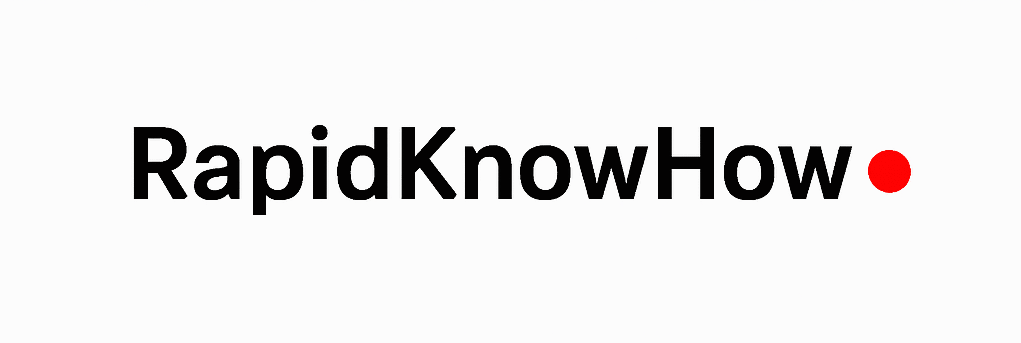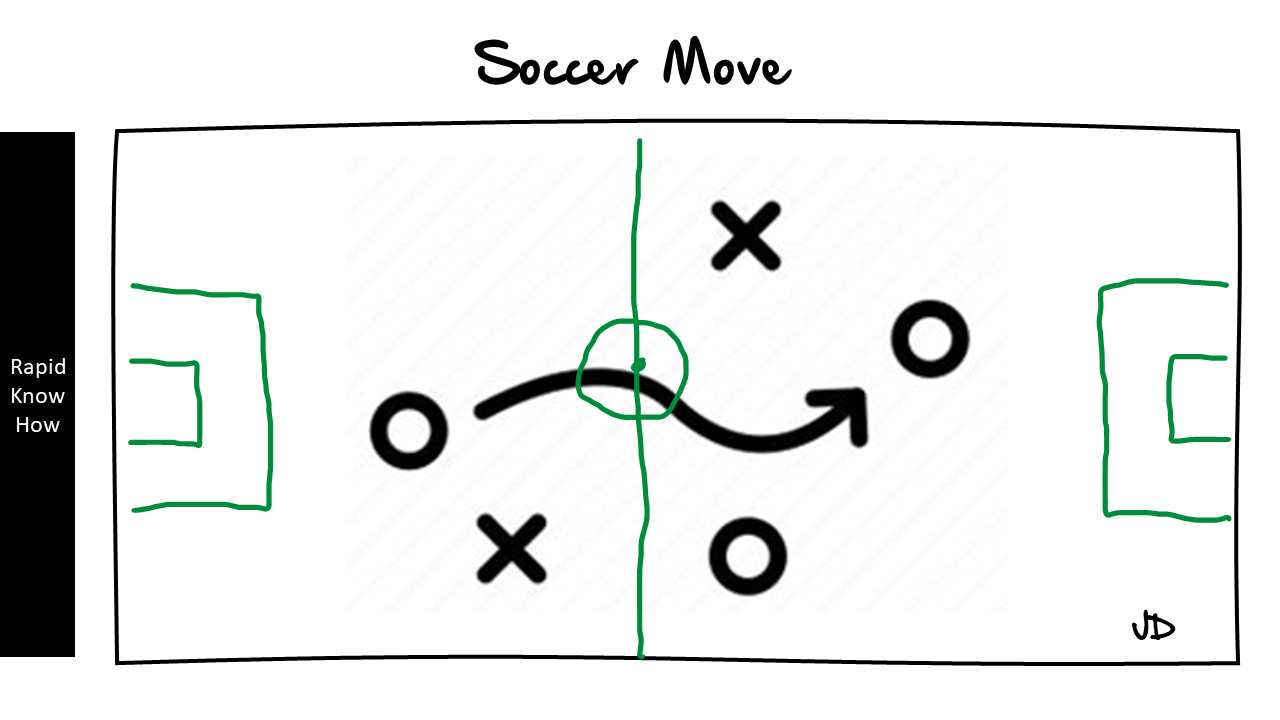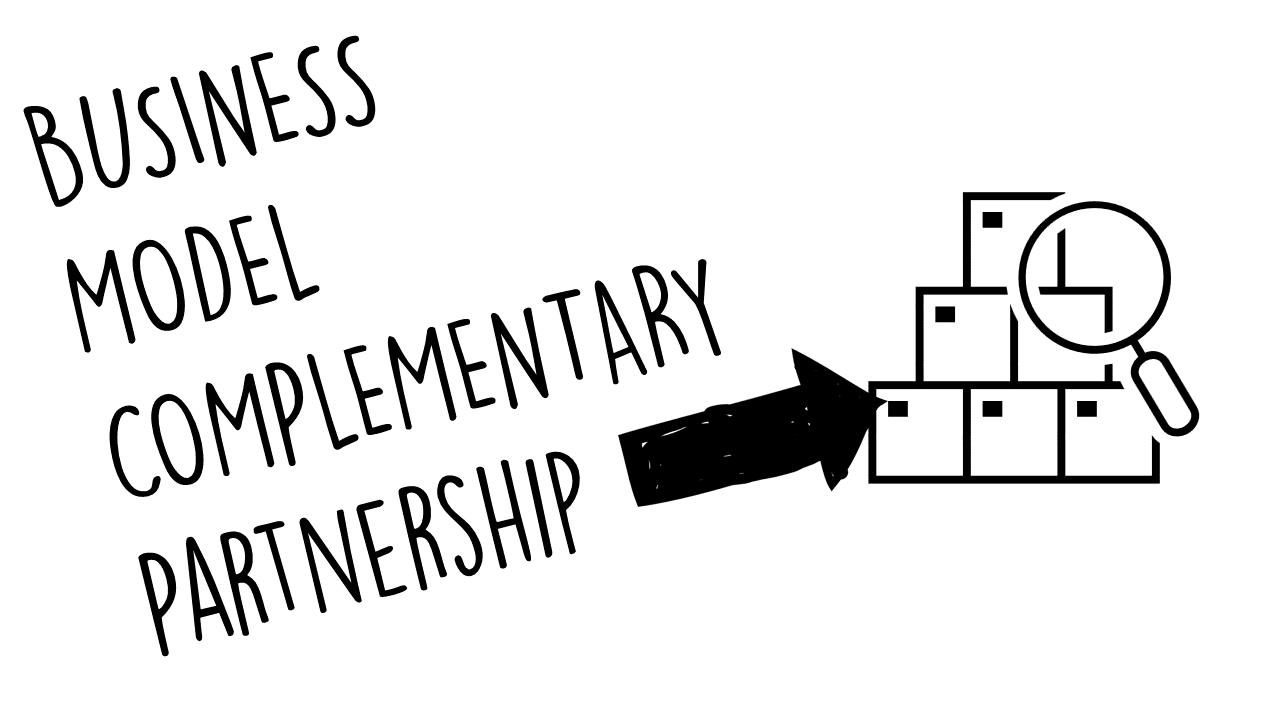Creating a Health Simulation Model in Excel to assess the risk of smokers becoming lung cancer patients involves several steps. Below, I will guide you through a step-by-step example, including the structure, formulas, and a summary with results and insights.
Step-by-Step Guide to Building the Health Simulation Model in Excel
Step1: Define Risk Factors
You’ll need to determine which risk factors contribute to the likelihood of a smoker developing lung cancer.
- Create a New Excel Workbook.
- Sheet1: Risk Factors
- In
A1, write “Risk Factor”. - In
B1, write “Value Range”. - In
C1, write “Weight Assignment”.
Here’s a quick example of the risk factors:
| A | B | C | |—|—|—|
| Age | 20-90 | 20-30: 0.5, 31-40: 1.0, 41-50:1.5, 51-60: 2.0, 61-70: 2.5, 71-80:3.0, 81-90:4.0 |
| Smoking Years | 1-40 |1-5: 1.0,6-10: 1.5, 11-20: 2.0, 21-30: 3.0, 31-40: 4.0 |
| Gender | Male/Female | Male: 1.5, Female: 1.0 |
| Smoking Status | Smoker/Non-smoker | Smoker: 2.0, Non-smoker: 0.5 |
| Environmental Exposure | Low/Medium/High | Low: 0.5, Medium: 1.0, High: 1.5 |
Step 2: Create Simulation Data
Now, create another sheet for running simulations based on these risk factors.
- Sheet 2: Simulations
- In
A1, write “Simulation Run”. - In
B1, write “Age”. - In
C1, write “Smoking Years”. - In
D1, write “Gender”. - In
E1, write “Environmental Exposure”. - In
F1, write “Risk Score”.
Fill sample simulation data in rows 2-11 (for example):
| A | B | C | D | E | F | |—|—|—|—|—|—| | 1 | 30 |5 | Male | Low | =VLOOKUP(B2, RiskFactors!A2:C6,3, TRUE) + VLOOKUP(C2, RiskFactors!A2:C6,3, TRUE) + VLOOKUP(D2, RiskFactors!A2:C6,3, TRUE) + VLOOKUP(E2, RiskFactors!A2:C6,3, TRUE) | | 2 |45 | 15 | Female | Medium | =… | |3 | 60 |25 | Male | High | =… | | 4 |35 | 7 | Female | Low | =… | |5 | 50 |20 | Male | Medium | =… | | 6 |55 | 30 | Female | High | =… | |7 | 65 |35 | Male | Low | =… | | 8 | 70 |40 | Female | Medium | =… | | 9 |80 | 10 | Male | High | =… | |10 | 75 |27 | Female | Low | =… |
In cell F2 and downwards, use a formula to calculate the risk score by summing the weights assigned from the risk factors. For example:
Copy Code=VLOOKUP(B2, RiskFactors!A2:C6, 3, TRUE) + VLOOKUP(C2, RiskFactors!A2:C6, 3, TRUE) + VLOOKUP(D2, RiskFactors!A2:C6, 3, TRUE) + VLOOKUP(E2, RiskFactors!A2:C6, 3, TRUE)
Step3: Analyze Results
After entering all your simulation data and risk calculations, create another sheet to analyze the results.
- Sheet3: Results
- In
A1, write “Metric”. - In
B1, write “Value”.
In the Results sheet, you can include the following metrics:
| A | B | |—|—|
| Average Risk Score | =AVERAGE(Simulations!F2:F11) |
| Total Instances | =COUNTA(Simulations!F2:F11) |
| High-Risk Instances (Score >5) | =COUNTIF(Simulations!F2:F11, “>5”) |
| Percentage of High Risk | =COUNTIF(Simulations!F2:F11, “>5”) / COUNTA(Simulations!F2:F11) |
Example Results and Insights
Once you run the simulation and calculate the metrics:
- Average Risk Score:2.8
- Total Instances:10
- High-Risk Instances:4
- Percentage of High Risk: 40%
Insights:
- A significant portion of the sample (40%) falls into the high-risk category based on their score.
- The average score indicates that, on average, participants are at a moderate risk level for developing lung cancer.
- Older age and longer smoking years seem to correlate with higher risk scores as observed from the individual inputs.
Step4: Visual Representation
You can create visualizations to help express your findings more clearly:
- Graphs and Charts: Here are a few suggestions:
- Bar Chart: Distribution of risk scores.
- Pie Chart: Percentage of participants in high, medium, and low-risk categories.
To create these charts:
- Select the data range for risk scores.
- Go to the Insert tab and select the chart type you prefer.
Conclusion
This step-by-step model provides a simple simulation for evaluating the risk factors associated with smokers potentially developing lung cancer.
Adjustments can be made based on more granular risk data and extended simulation runs to improve the model’s accuracy and relevance.